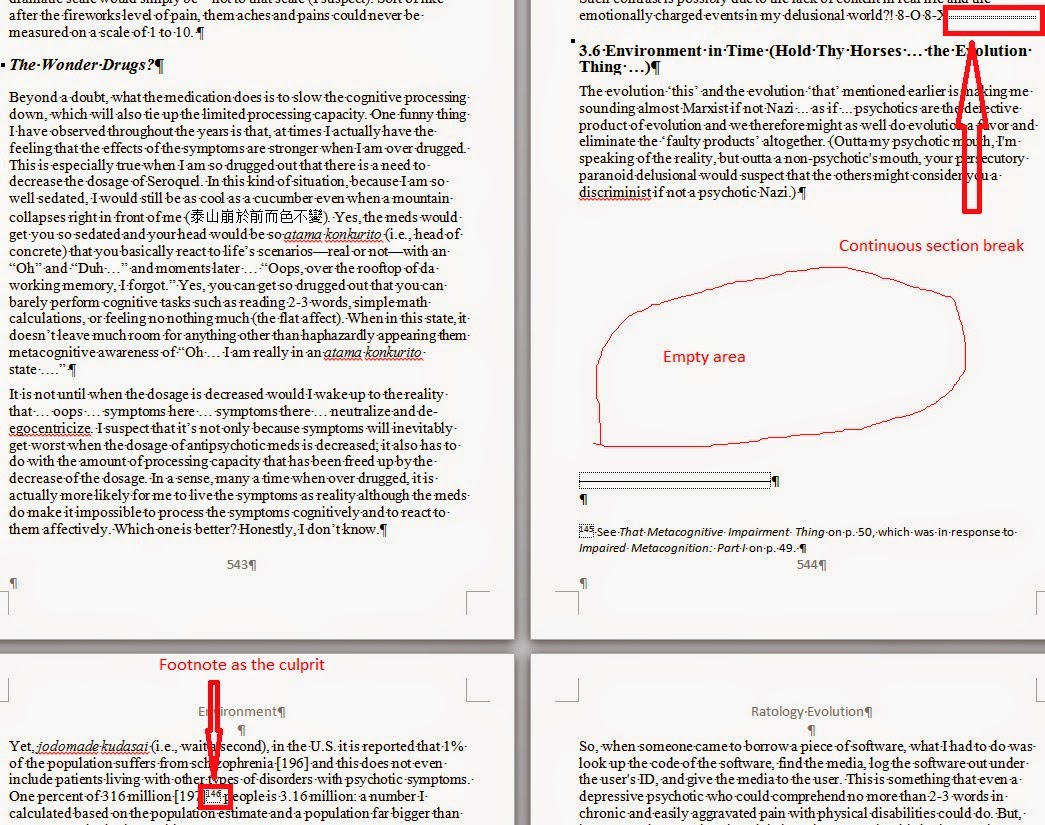Just encountered this issue. The text in word looks all fine in side the program.
However, when I try to print the document out, I am faced with code, or field codes more specifically. Moreover, when printing the document out, it's the same gibberish codes that got printed.
Ended up, this is because I must have checked on the "Print Field Codes instead of their value" previously when attempting to troubleshoot something else.
The issue is easy to resolve.
1. In word, click on File->Options
2. Inside of the Word Options window, click on Advanced.
3. Under the "Advanced pptions for working with Word," scroll down to Print and uncheck "Print field codes instead of their values."
However, when I try to print the document out, I am faced with code, or field codes more specifically. Moreover, when printing the document out, it's the same gibberish codes that got printed.
Ended up, this is because I must have checked on the "Print Field Codes instead of their value" previously when attempting to troubleshoot something else.
The issue is easy to resolve.
1. In word, click on File->Options
2. Inside of the Word Options window, click on Advanced.
3. Under the "Advanced pptions for working with Word," scroll down to Print and uncheck "Print field codes instead of their values."
C'est ça! Bon Chance!