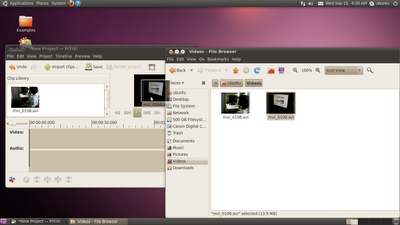There is something really interesting about learning to type ㄅㄆㄇ.
It is very unnatural... 8-O lol
At least from the perspective of someone who is trained to use the ABC keyboard.
The matter of the fact is that, for years, I only have to worry about moving my fingers around in 3 main rows. All of a sudden, with the ㄅㄆㄇ keyboard, I have to move my fingers to control 4 rows.
In case you wonder what the Chinese phonetics look like and their matching keys...
At this state, I am still trying really hard to both physically and mentally map the location of my fingers with the associated phonetics. Still really rusty with my skills but I think I can now type much faster when comparing to back a couple days ago if not weeks or months ago.
When doing my everyday walk, I would even stare at them store signs and move my fingers to the relative locations... as practice exercise.
Come to think about it... the process of learning to type is sort of like learning to play guitar or piano... I guess?
I don't know how much longer it will take before I am as good a typist in Chinese as in English. Hopefully... the day will come soon!
Some people, such as my sister, prefer to use the Ping-in input method since she, like me, is already familiar with the ABC keyboard.
Why do I choose to go with ㄅㄆㄇ?
I don't know. Just do it. I guess? Maybe I will come back to try out Ping-in one day. For now, I am experimenting with ㄅㄆㄇ.
My preferred now is the traditional Chinese Phonetic Input method that came with the Windows OS. The benefit of it is that it will also automatically show you the plausible selection of the next word to save you some typing time.
The problem with the word selection process is that, in Chinese, sometimes you have a whole lot of words with the same pronunciation and you have to scroll down and down till you find what you want. With the suggestions automatically provided by the program, sometimes the list is so long that it might take longer time for you to find the next words than simply to get it type out.
The scrolling thing is also the reason why I started with the Ping-in input method and decided to go through the process of relearning the ㄅㄆㄇ keyboard. It is because, with the ㄅㄆㄇ system, you can specify the tone of the word you are typing and the resulting word list would get shorter, which would totally help you cut down the time needed to browse through a world of plausible words.
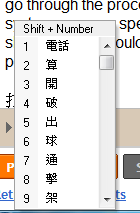
For instance, if I intent to type "打滾", after I type out the word 打, it will show me a list of words that could follow this word. In order to get to the second word "滾," I have to click 7 times on that scrolling bar in order to locate the specific word. In that case, it might be much faster simply type the word out than using the suggestion functions.
An interesting manifestation of this thing called having to stop my thinking because I can not find the word... 8-O
Come to think about it and since I almost type as fast as I can think... and... reminiscing da not so far away past going from 2-3 words...
For one to be able to type out their writing directly, one really need to have a working memory with larger than the 2-3 words capacity. I suspect, when I was in the state of being able to read 2-3 words, by the time I finish recognizing the first option, I would have already forgotten my own thoughts... Just wondering...
Life is interesting... always something new everyday....
(This is originally posted in Ratology Reloaded)
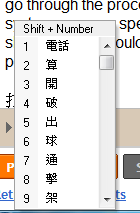 For instance, if I intent to type "打滾", after I type out the word 打, it will show me a list of words that could follow this word. In order to get to the second word "滾," I have to click 7 times on that scrolling bar in order to locate the specific word. In that case, it might be much faster simply type the word out than using the suggestion functions.
For instance, if I intent to type "打滾", after I type out the word 打, it will show me a list of words that could follow this word. In order to get to the second word "滾," I have to click 7 times on that scrolling bar in order to locate the specific word. In that case, it might be much faster simply type the word out than using the suggestion functions. Until yesterday, with some combination of key words, I arriving at either one of these posts... Miracle: SQL 2005 server security update on Winows... or SQL server 2005 security updates failed and Nvivo...
Until yesterday, with some combination of key words, I arriving at either one of these posts... Miracle: SQL 2005 server security update on Winows... or SQL server 2005 security updates failed and Nvivo...


 DeskUnPDF: My favorite so far is DeskUnPDF. It retains some of the format and pictures as well. Although it concerts files with Chinese title, it doesn't convert Chinese.
DeskUnPDF: My favorite so far is DeskUnPDF. It retains some of the format and pictures as well. Although it concerts files with Chinese title, it doesn't convert Chinese.  Convert Doc: Convert Doc works and tries its best to retain the layout when converting PDF to Word. Unfortunately, too many graphics here and there. In terms of HTML to other file types, have not been able to get it to work. When trying to import the converted files into Nvivo 8 SP4, at least 3 out of 4 trials failed... and crashes the program.
Convert Doc: Convert Doc works and tries its best to retain the layout when converting PDF to Word. Unfortunately, too many graphics here and there. In terms of HTML to other file types, have not been able to get it to work. When trying to import the converted files into Nvivo 8 SP4, at least 3 out of 4 trials failed... and crashes the program. PDFtoWord: For the trial version, you could only convert 1 file at a time with the max of 5 pages. The resulting file is huge... 19 mb for a 2 page document with 2 pictures or so. I won't recommend it.
PDFtoWord: For the trial version, you could only convert 1 file at a time with the max of 5 pages. The resulting file is huge... 19 mb for a 2 page document with 2 pictures or so. I won't recommend it.


 Not I go stripping for real.... especially when... ain't like I am wearing all that much in this picture anyways... 8-O lol
Not I go stripping for real.... especially when... ain't like I am wearing all that much in this picture anyways... 8-O lol